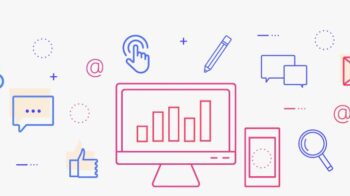Table of Contents
IOS
IOS which was previously called iPhone OS is a mobile operating system developed by Apple Inc.
Its first release was in 2007 which included iPhone and iPod Touch.
IPad (1st Generation) was released in the April 2010 and in iPad mini was released in November 2012.
Latest version of iOS is iOS 9.
Environment setup
Requirements & Prerequisites
- Before start creating iOS applications, we need to set up the development environment.
- The primary focus of section is getting started with Xcode. Xcode is an outstanding Integrated Development Environment (IDE) developed by Apple and the vast majority of both iOS and OS X developers rely on it for building applications.
- Xcode is only compatible with Apple’s OS X and therefore we should have a Mac capable of installing the software.
- Latest version is Xcode 6 which is supported by OS X 10.9 and iOS 8. It is possible to create iOS applications with an older version of Xcode also.
Register as an Apple developer
An apple ID is most necessary for developing an application. It’s also free of cost.
The benefits of having an apple account is as follows,
- Access to development tools
- Worldwide Developers Conference (WWDC) videos
- Can join iOS developer program teams when invited
To register an apple account
- Click the link (https://developer.apple.com/programs/register/) and select “Create Apple ID“.
- Provide the necessary information which is self explanatory as given in the page.
- Verify the account with email verification and account becomes active.
- Now the developer tools like Xcode which is packaged with iOS simulator and iOS SDK, and other developer resources will be able to download.
Join the iOS Developer Program
Registering as an iOS Developer is free. However, to run applications on a physical device or to submit applications to the App Store, it should be required to enroll for the paid iOS Developer Program.
The benefits of joining iOS developer program are as follows,
- Run the apps we develop on the real iOS device
- Distribute the apps to app store
- Get access to developer previews
The iOS Developer Program has four enrollment type
- Individual
- Company
- Enterprise
- University
The steps to join iOS developer program are as follows
- To register click (https://developer.apple.com/programs/ios/).
- Click enroll now in the page that is displayed.
- Then either sign in to existing apple account (if we have one) or create a new Apple ID.
- Then select between Individual and Company accounts. Use company account if there will be more than one developer in the team.
- Then after entering the personal information (for those who newly registers), can purchase and activate the program by paying with the help of credit card (Only accepted mode of payment).
- Now will get access to developer resources by selecting the member center option in the page.
- Here we will be able to do the following,
- Create provisioning profiles
- Manage team and devices
- Managing application to app store through iTunes Connect
- Get forum and technical support
IOS – Xcode Installation
- Download Xcode latest version from (https://developer.apple.com/downloads/)
- Double click the Xcode dmg file.
- We will find a device mounted and opened.
- Here there will be two items in the window that’s displayed namely Xcode application and the Application folder’s shortcut.
- Drag the Xcode to application and it will be copied to the applications.
- Now Xcode will be available part of other applications from which we can select and run.
We also have another option of downloading Xcode from the Mac App store and then install following the step by step procedure given in the screen.
IOS – Interface Builder
- Interface builder is the tool that enables easy creation of UI interface.
- We have a rich set of UI elements that is developed for use.
- We have just drag and drop into our UI view.
- We have objects library in right bottom that consists the entire necessary UI element.
- The user interface is often referred as xibs which is their file extension.
- Each of the xibs is linked to a corresponding view controller.
IOS – Simulator
- iOS simulator actually consists of two types of devices namely iPhone and iPad with its different versions.
- Can simulate location in iOS simulator for playing around with latitude and longitude effects of the app.
- Can also simulate memory warning and in-call status in the simulator.
- Can be able to use the simulator for most purposes. But cannot test the device features like accelerometer.
Setup account for IOS Application development