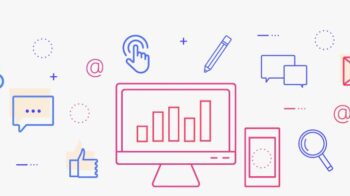Table of Contents
What is XPEDITER ?
XPEDITER/TSO is a debugging and testing tool that automates the tasks of identifying problems, applying solutions, analyzing the impacts of changes, and testing the fixes.
Xpeditor is the powerful testing tool used both in Online and batch application debugging in Mainframe Environment.
Xpeditor/TSO features
Debugging and Testing features :
- Display and modify variable, register, and storage contents.
- Logically review execution in the reverse direction and Alter Logic.
- Intercept application program abends.
- Start or stop execution at any point.
- Bypass unwanted code and trace logic flow.
Xpeditor Execution Modes
- Interactive Mode : The main advantage of using XPEDITER/TSO interactively is the ability to “pause” and resume execution of your program throughout a debugging session.
- Unattended Batch Mode : During this we cannot interact with the Xpeditor/TSO debugging session from the terminal. In batch mode,
Xpeditor/TSO receives its input from a test script file and writes to the log file. - Batch Mode :You can submit an XPEDITER/TSO session through the Batch Connect facility to run the job in batch and interactively connect to that batch job. The source is displayed allowing you to interactively set breakpoints, display and modify variables.
Xpeditor Setup to be done before debugging :
- DDIO file should be created using the DDIO File Facility by selecting Utilities option from the Primary Menu(5.3)
- Compile with XPED option or convert the existing compile JCL by using the option (1.1) from the Primary Menu .
- Create the file allocations using the option Edit Allocation List (1.4 from Primary Menu).
- Add DDIO file, load libraries in the XPED Setup Screen (SE from option 2 TSO in Primary Menu.
XPEDITER/TSO 6.3 – PRIMARY MENU
OPTION ===>
0 DEFAULTS – Specify defaults
1 PREPARE – Prepare programs for debugging
2 TSO – Debug programs interactively under TSO
3 BATCH – Debug programs interactively under batch
5 UTILITIES – Perform utility functions
F FADB2 – Invoke File-AID for DB2
B BULLETIN – Display summary of changes for this release
T TUTORIAL – Display information about XPEDITER/TSO
X EXIT – Exit primary menu
Profile ===> DEFAULT – *** NO DESCRIPTION ***
Copyright (c) 1996, Compuware Corporation. All rights reserved.
(800) 538-7822
Press ENTER to process or enter END command to terminate
XPEDITER/TSO – UTILITIES MENU
———————– XPEDITER/TSO – UTILITIES MENU ————-
OPTION ===>
1 REGION SIZE – Display memory available for testing
2 LIST ALLOCATES – Display files allocated to your test session
3 DDIO FILE FACILITY – Create/Format and list DDIO file(s)
4 CONVERT SIR – Convert SIR 8925, 9111, 9209 to DDIO format
5 CONVERT PROFILE – Convert XPEDITER/TSO release 5.1 user profiles
6 CONVERT INCLUDE – Convert include scripts to new qualification rules
7 MERGE – Merge profiles from alternate users
Press ENTER to process or enter END command to terminate.
XPEDITER/TSO – DDIO FILE FACILITY
Under SEL type C (for Create) and alongside type DDIO. This will setup USERID. DDIO as a
VSAM file
§ Enter to the next screen and take all the default values. On hitting enter this submits a batch
job which should finish with zero condition codes. This can be checked via SDSF.
Profile: DEFAULT —– XPEDITER/TSO – DDIO FILE FACILITY ———-
COMMAND ===>
Hardcopy Options: Source Listing Options:
Page Size ===> 60 Confirm Delete ===> YES
SYSOUT Class ===> Q Language ===> ENGLISH
Destination ===>
SEL Options: C (Create/Format) I (Info) O (Options) S (DDIO member list)
SEL ——————— DDIO File(s) ———————
_ DDIO
_ (1)
_ (2)
_ (3)
_ (4)
_ (5)
_ (6)
_ (7) DDIO
_ (8)
_ (9)
Basic XPEDITER/TSO commands
Command Action
- AFTER Breakpoint after execution of line
- BEFORE Breakpoint before execution of line
- BOTTOM Scrolls to bottom of currently displayed data
- DELETE Removes all XPEDITER commands (e.g. breakpoints)
- END Terminates current function and returns to previous screen
- FIND Searches for character strings, data names and COBOL structures.
- GOTO Repositions the current execution pointer
- HELP Displays info about error message or gives tutorial info.
- KEEP Displays the values in a chosen field in Keep window
- LEFT Scrolls source listing to left by specified amount
- LOCATE Scrolls to particular line number.
- LOG Browses the session log
- MEMORY Displays memory for a specified location
- PEEK Displays values of program variables.
- RETEST Begins a new test of the same program – only TSO option
- REVERSE Reviews the execution path that led to the current breakpoint.
- SHOW Displays breakpoints, diagnostic info
- STATUS Displays the status screen with list of jobs
- TOP Goes to the top of the data
- TSO Executes TSO commands
- UP Scrolls to the top of data
PF Keys
- PF1 – HELP
- PF2 – PEEK CSR
- PF3 – END
- PF4 – EXIT
- PF5 – FIND
- PF6 – LOCATE *
- PF7 – UP
- PF8 – DOWN
- PF9 – GO 1
- PF10 – LEFT
- PF11 – RIGHT
- PF12 – GO