
Block ads on your Android phone with 3 simple methods . Tired of ads that ruin your browsing on Android? In this article we will talk about 3 simple ways to block ads on your Android phone or tablet. The good news is that there are easy ways to block pop-up ads on Android, all you have to do is download a free app.

Both standard and pop-up ads are not only invasive on a mobile device, but can seriously affect mobile data if you use a limited data plan. Downloading large web pages with ads will consume a lot of data, and many users disagree with this, especially since they use a mobile phone for browsing the Internet.
Blocking these ads is easy enough, but you may need to change your web browser to do so. Use Opera or the Ad-block browser, for example, and you can block all ads on your phone, but even if you want to use Chrome, you can remove pop-up ads. Here are 3 tips for a much easier, ad-free browsing experience.
Also Read : How do you remove ads from websites?
Block ads with Opera browser
This is the easiest way to block ads while browsing Android, because Opera’s free browser now has a built-in ad unit. However, this may not be an ideal solution for you if you use Google Chrome or Firefox (if applicable, read the third tip).
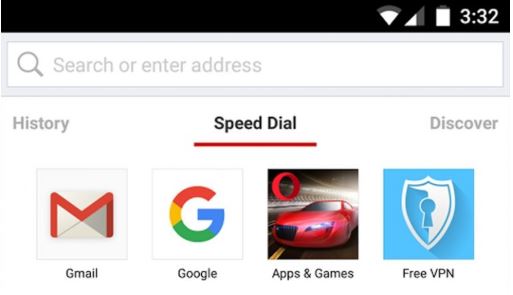
You don’t have to do anything special install Opera and use it like any other browser without any ads. You can download Opera for free from Google Play .
Install the free Ad-block browser
Another alternative is the free Ad-block browser. You can download Adblock for free from Google Play .
Block pop-up creatives in Chrome
If really only pop-ups are bothering you and you shouldn’t install a second browser, they can be blocked in your Google Chrome browser. Open the browser, touch the three points on the top right of the screen, then choose Settings, Site settings. Scroll down to the pop-up windows and make sure the slider is set to Locked. Simple right?
If you don’t know how to block ads on Youtube, we have an article dedicated to this topic. How to remove unwanted ads and pop-ups from your browser.
Also Read : Big autoplay ads will appear on YouTube

4 Replies to “Block ads on your Android phone with 3 simple methods”
Comments are closed.