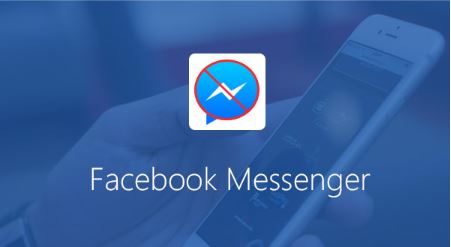
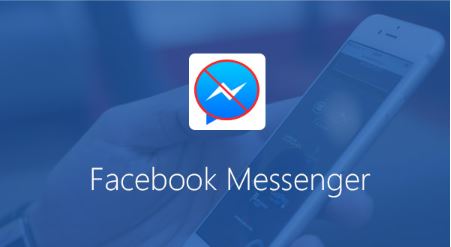
Facebook Messenger not working ? For some time, Facebook Messenger has been an independent program, separate from the Facebook application . Thanks to this, it has become a powerful communication service, capable of competing with WhatsApp. His independence also makes him like to eat a lot of batteries and memory, and is able to break down by itself. These types of problems are a problem for any communication application. That is why we have prepared a guide on what to do when Facebook Messenger does not work.
Learn how to fix the most common problems with the Messenger app:
Also Read : How to quickly delete all messages from Messenger on Facebook
Table of Contents
Facebook Messenger not working ? How to fix the most common problems
Nobody likes when suddenly his Messenger turns off, stops working or does not respond at all in the morning. What to do if nothing helps? Usually the problem is on the publisher’s side and just wait. However, sometimes we can fix the problem ourselves, so it’s worth knowing what we can do to fix the application.
As DownDetector shows, Facebook Messenger is experiencing some problems the day after the Facebook platform has problems, be it the second application or the browser version. Sometimes the problem is fixed, but some errors still occur after this time. If you are one of these users, don’t panic, you are not alone or alone!
In this case, patience is the best. Of course, it may be that the application simply “forgot” to download the update itself with the appropriate fix, so we will show you how to bypass or fix this error.
1. Some users say that the Lite version of the application works more stable in such cases. Download, open and log in with your details. If all goes well, you can use the Messenger function again.
2. Check if you can force the application update. Sometimes Messenger will not download the essential fix itself, so you should encourage it.
3. Uninstall and reinstall the application. This may seem like a radical step, but if you have Wi-Fi access, it won’t cost you anything. And maybe this way you can fix the application?
I can’t send or receive messages
If you’re trying to send a sticker to a friend and the Facebook Messenger app doesn’t deliver messages, don’t despair. Although the situation may seem serious and not fully understood, the solution may be simple.
Check if the application is up to date. Go to Google Play Store, press the menu and the button “My apps and games”. From here check if Messenger is among the applications awaiting update. If so, just press the Update button.
Sometimes it also helps to turn the phone off and on. This method takes a little more time, but it can solve many problems.
Alternatively, if Facebook Messenger still freezes, try the mobile page. You can also check if Facebook has any global problems. Then follow the first part of the guide.
Old messages has disappeared
If you accidentally deleted your messages, they are unfortunately lost. But maybe they have only been archived, making it easy to recover.
Go to the mobile or browser page for computers, click the message button , then View all> More> Archived (for desktop users) or go to your messages, press View all messages, scroll down and press View archived messages (on mobile site) and see if you can find the message you miss.
Facebook Messenger does not work on Android
If Messenger shows you a blank screen, or you get a lot of notifications about interrupting Messenger, then you can try these things.
Check if your Android operating system is updated by going to Settings> About device> Software update> Update now. Make sure you are connected to a Wi-Fi network and have more than 50 percent of the battery before you do. If your phone needed an update, installing it may be enough to solve the problem, otherwise read on.
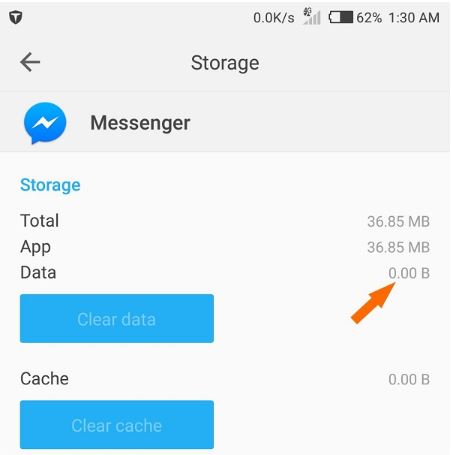
Try going to Settings > Applications and notifications> View all applications> Messenger> Memory and press the Clear cache and clear data button (sometimes it is one button). In some versions these buttons may be in English and they will be Clear Storage and Clear Cache.
Also Read : Hide conversations on Facebook Messenger and WhatsApp

