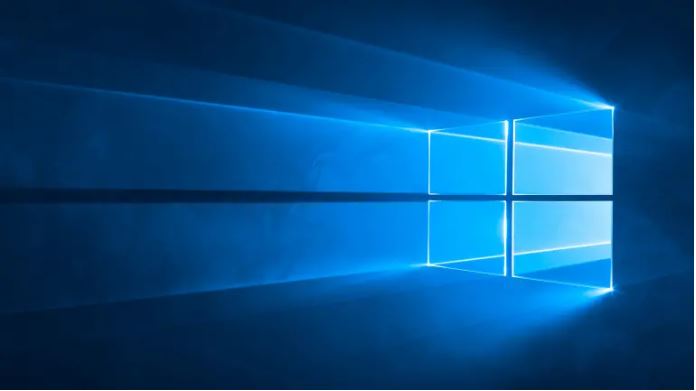
How to read ext4 partitions on Windows ? – You want to open Ext4 partitions, the file system for Linux, in Windows? Unfortunately, this is only possible with third-party software.
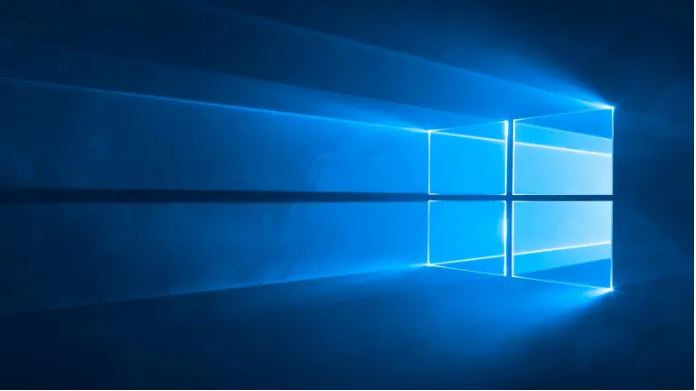
If you boot Windows and Linux on the same machine, you probably want to access your Linux files sometime from Windows. Linux has built-in support for Windows NTFS partitions, but Windows can not read Linux partitions without third-party software.
Table of Contents
How to open the Ext4 file system in Windows
Here is a list of programs for you. This list focuses on applications that support the Ext4 file system, which is standard on most new Linux distributions. These applications also support Ext2 and Ext3.
- Ext2Fsd
- DiskInternals Linux Reader
- Ext2explore
Also Read : Install Windows 7, 8, 10 from USB stick
Ext2Fsd
Ext2Fsd is a Windows file system driver for Ext2, Ext3, and Ext4 file systems. Windows can use it to read Linux file systems natively and access the file system through a drive letter that each program can access. You can use Ext2Fsd to view and copy files and folders from the Ext4 file system to Windows 10 partitions.
Because the tool supports recursive copying of files and folders, it is ideal if you want to copy a large number of files. It also supports LRU-based block cache for faster concurrent access. If you use a dual-boot system on your computer, you can use Ext2Fsd on Windows to access Linux partitions. These are then located with an assigned drive letter in Windows Explorer and can be viewed there.
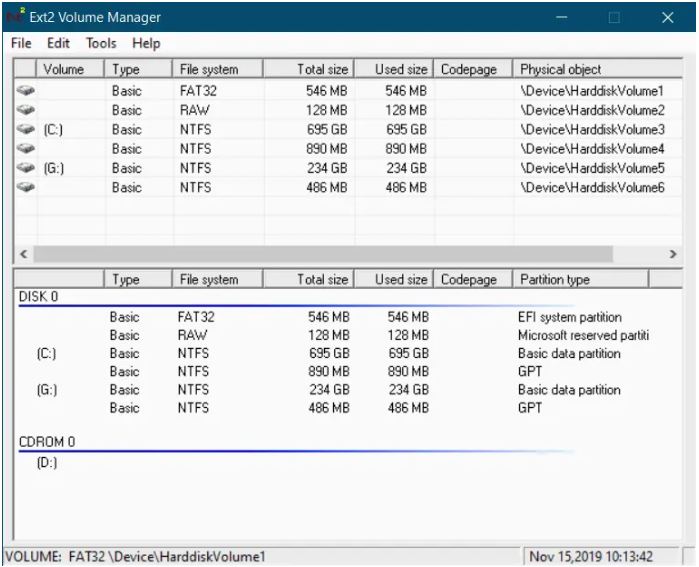
DiskInternals Linux Reader
Linux Reader is a freeware application of DiskInternals. In addition to Ext file systems, Linux Reader also supports ReiserFS and Apple’s HFS and HFS + file systems. It is read-only and therefore can not damage your Linux file system.
Linux Reader does not provide access via a drive letter. Instead, it’s a separate application that you start to search your Linux partitions. Thanks to the extremely user-friendly interface, you will always find easily searched files since they will be previewed. If you want to work with a file in Windows, you must save the file with the “Save” option on your Windows file system. You can also save whole file directories.
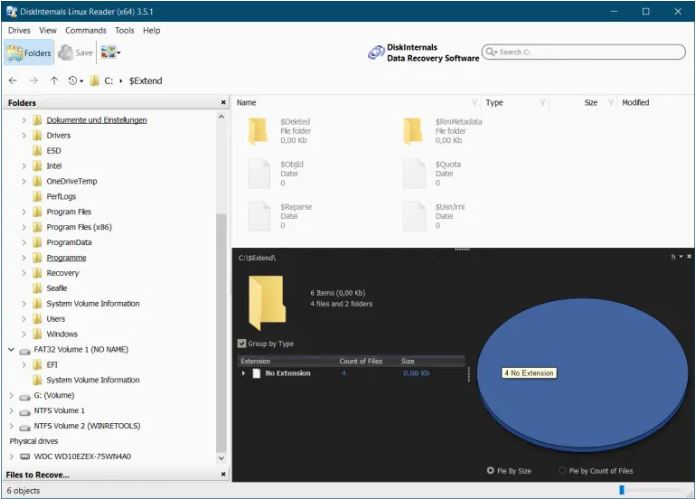
Ext2explore
In Ext2explore is an open source application that is similar to the Linux Reader works – but only for Ext2, Ext3 and Ext4 partitions. Even after the file previews you search in vain. But instead Ext2explore offers a practical advantage: you do not have to install it, you can simply download the .exe file and run it immediately.
You must run the tool as an administrator, otherwise you will receive an error message. You can access the Administrator view with a right-click via the context menu. As with Linux Reader, you must save a file or directory on your Windows system before you can open it in other programs.
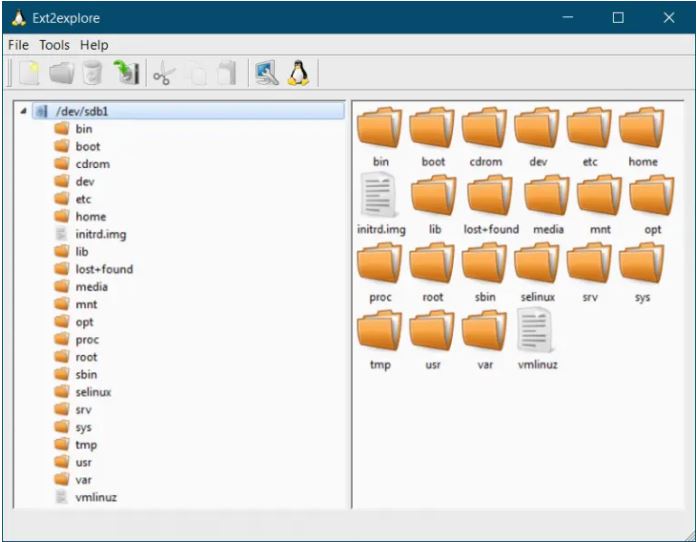
Also Read : How to reset Windows: Factory Reset on your laptop, PC or tablet

