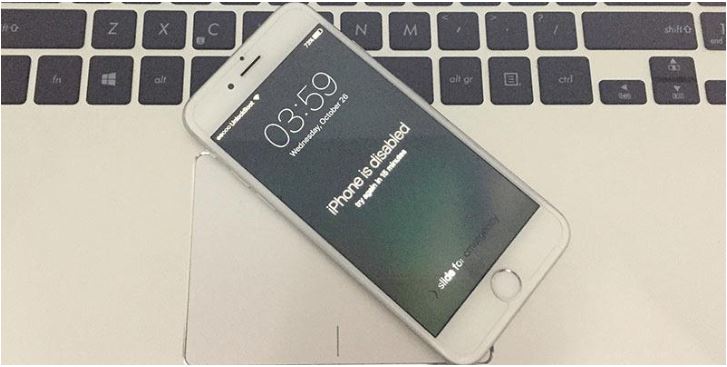
Does the iPhone screen show “iPhone off, try again in 1.5.15 or 60 minutes”? This means that a wrong code has been entered on your iOs device. We’ll talk about how to unlock your iPhone or iPad if you forgot your access code .
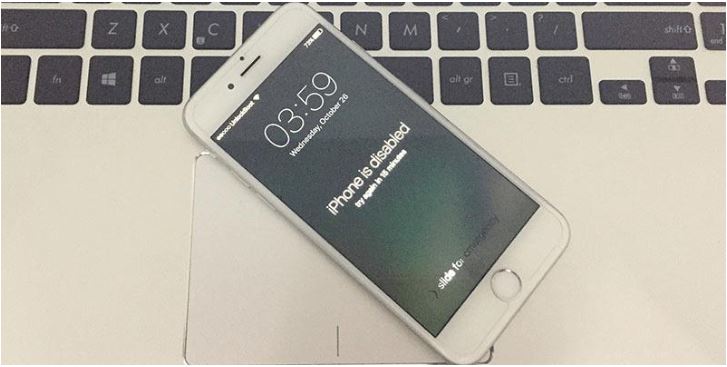
Also Read : What if you lost your phone or stole it?
This message can be found on all Apple devices that have installed iOs, iPhone, iPad and iPod Touch. Below we see how to unlock your iPhone or iPad if you forgot your access code. We have 3 ways to unlock a disabled iPhone.
When the iPhone is off, a message appears on the screen showing the number of minutes after which you can try again to enter the unlock code. Depending on how many times you entered the wrong code, the waiting time required for a new try is set.
- 1 minute wait for 5 incorrect attempts.
- 5 minutes of waiting for 7 incorrect attempts
- 15 minutes of waiting for 8 incorrect attempts
- 60 minutes of waiting for 9 incorrect attempts
- with 10 incorrect attempts, you must connect iPhone to iTunes for a restore.
As you probably guessed, if you do not have an iPhone backup, your data will be lost and there is no way to recover it. So, I recall the importance of making regular backups with iTunes or iCloud, which many underestimate.
Table of Contents
Unlock iPhone off iTunes
If you recently used iTunes to sync your iPhone, you can restore it and then delete your lock code and iPhone content.
iTunes will first ask you for the iPhone sync code, and then you can restore it and reload your backup. However, if you do not remember the unlock code, then you must use the recovery mode shown below.
Unlock iPhone or iPad with iTunes:
- Connect your device to your computer via the USB cable
- Open iTunes: If you require the unlock code, you must use the recovery mode shown below
- Wait for iTunes to sync the content of your phone with your computer
- After the sync is complete, press the “Restore [device name]” button
- When your iPhone has been deleted, you will need to restore the original configuration, when you get to the step where you can choose where you want to upload backups, choose from iTunes. Restore from iTunes backup
- From iTunes select the most recent backup
Unlock iPhone locked in iCloud
If you use iCloud for backup, and you have found the iPhone enabled, you can also delete the content and access code from iCloud. After the procedure, you can choose where to upload a backup from iCloud or iTunes.
Let’s see the steps for unlocking an iPhone that is disabled with iCloud.
- From your PC, log in to your iCloud account and enter your details
- Go to the Find iPhone section
- Click in the center at the top bar and select the device you want to delete
- From the menu on the right, click Delete [iPhone], it will delete the content and lock code
- Your iPhone has now been deleted and you can upload the backup from either iTunes or iCloud.
Unlock iPhone with Recovery Mode Off
You’ve never used iTunes, didn’t you activate Find My iPhone ? So this is the only method you can use to unlock your disabled iPhone. However, you need to have a computer, or ultimately go to an Apple center or a phone repair center, they will know how to help you.
- Connect iPhone to computer via USB cable
- When the device is connected, restart it by following these steps, but do not release the buttons when you see the Apple logo, but wait until the Connect to iTunes screen appears:
- On an iPhone X, iPhone 8 or iPhone 8 Plus: Press the volume up button and release it quickly. Press the volume down button and release it quickly. Then long press the side button until you see the Connect to iTunes screen.
- On iPhone 7 or iPhone 7 Plus: Press and hold the side and volume down buttons simultaneously. Press and hold them until you see the Connect to iTunes screen.
- On iPhone 6s and earlier models, iPad or iPod touch: Press and hold the main button and the up (or side) button simultaneously. Press and hold them until you see the Connect to iTunes screen.
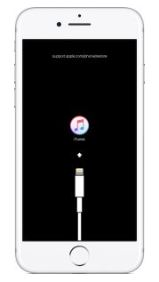
- When the Restore and Update options are displayed, choose Update. iTunes will attempt to reinstall iOS software without deleting your data. Wait until iTunes downloads the software for your device. If the download takes longer than 15 minutes and the device exits the Connect to iTunes screen, wait for the download to complete and then repeat step 3.
- After the upgrade or restoration is complete, configure your device.
Did you accidentally delete messages on iPhone and want to retrieve them? We have an article here about this. Recover deleted messages on iPhone .

